As a software engineer, I use Git and GitHub every day, and I mostly rely on Git CLI commands in the terminal. I’ve always found it quicker, simpler, and lighter than graphical interfaces like GitHub Desktop. However, when working with more complex or risky operations, I started to run into issues. I tried tools like GitHub Desktop, but they felt bulky, slow, and took up too much space.
One day, I saw one of my favorite streamers using Lazygit and decided to try it out. Since then, Lazygit has let me work just as fast as I could with CLI commands — plus it offers a clear, intuitive UI that makes everything even easier. One of its biggest strengths is that it’s fully keyboard-driven — no need to touch the mouse at all.
Using Lazygit
You can easily navigate between panels in the terminal UI using the arrow keys or Vim-style shortcuts like H, J, K, and L. Some panels also have multiple tabs, which you can switch between using the [ and ] keys. The most useful shortcut is ? — it brings up a context-aware help menu showing what actions are available in your current panel or tab.
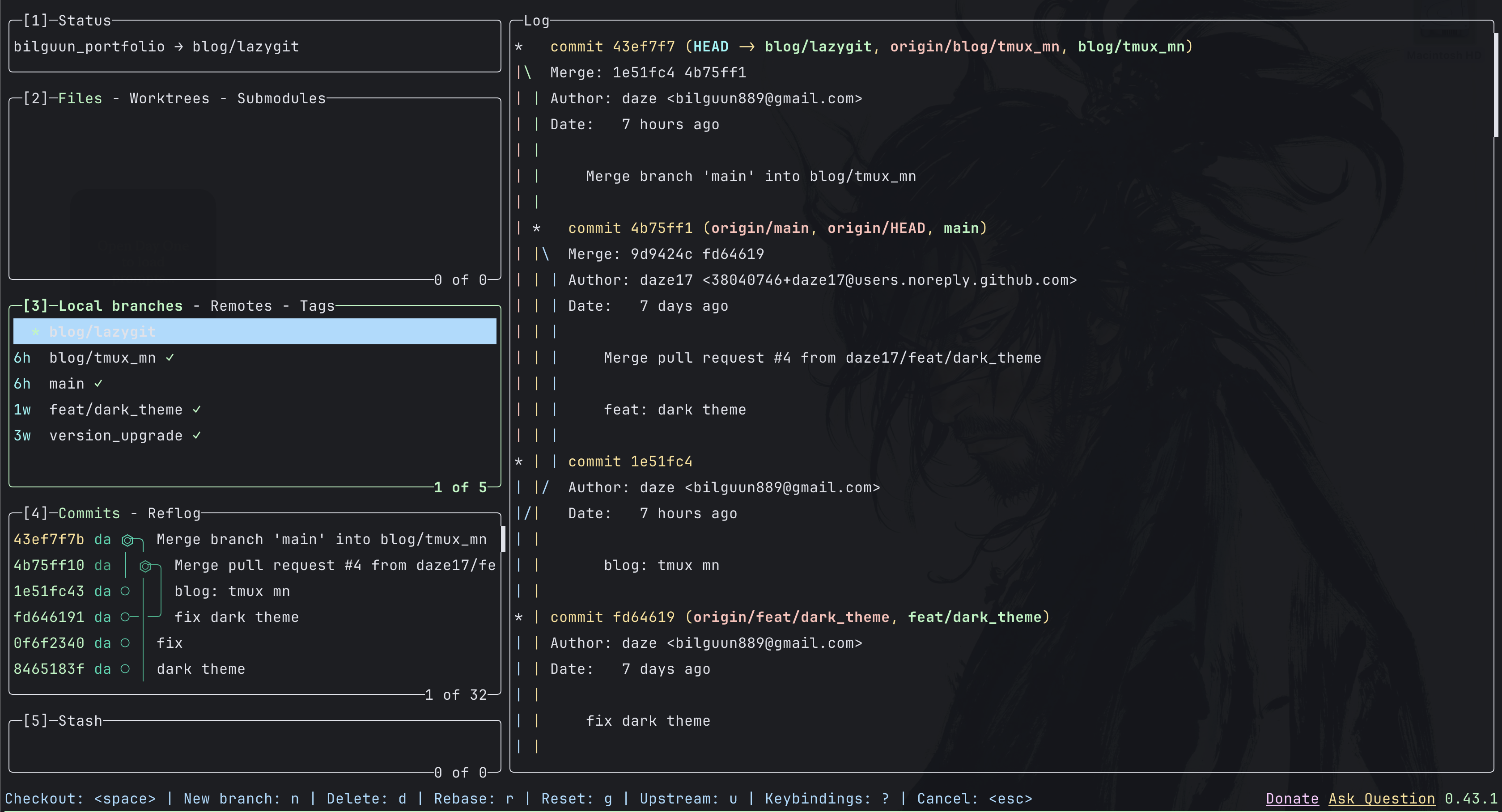
The keybindings in Lazygit are super intuitive — you can usually guess the right key based on the action you want to perform. For example, pressing c commits changes in the files panel, n creates a new branch or worktree depending on context, p pushes changes, and o opens a selected commit or file. And if you’re ever unsure, just press ? to bring up the help menu.
In the short demo below, I show how I commit a file and push it — all using only the keyboard, without leaving the terminal:
The official documentation is full of practical demos — check it out!